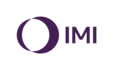- Knowledge Base
- Products
- Drives
- SINAMICS S120
SINAMICS S120 FAQs & Downloads
Safety
What safety category are the drive safety functions rated to?
SIL2, Cat.3/PL d
How can I test and document the safety configuration?
By using a a script, the Safety Acceptance Test and associated documents can be efficiently executed/recorded. The latest script is available at:
In an emergency stop state I disable my line module at the same time as the drives. Is this the best/safest way?
No. The line module should be disabled when all axes have stopped moving. This allows for the line module to regenerate any excess energy that is produced by the motors stopping. A typical example would be to use a delayed safety contact to disable the module after the SS1 delay time has expired.
Faults / Alarms
What could be causing a return value of 8090 for DPRD_DAT/DPWR_DAT?
The hardware ID may be incorrect on the LADDR input. The required ID is the one used by the telegram - not the ID of the drive. For Startdrive, this can be found in the device view by going to Properties > General > Telegram configuration > [device name] > Start address. For drives not configured with Startdive, this can be found in the device view byhighlighting the row of the telemgra in Device overview, then navigate to Properties > General > Hardware identifier.
I have a flashing green COM light on my Control Unit. What does this mean?
Communication from a master device is partially or yet to be fully established. Therefore, cyclic communication is not possible.
How can I review the previous alarms that are not currently active on a drive?
Go to “Drive” -> ”Diagnostics” -> ”Alarms history”
General
How Do I Replace Motor Modules On My Siemens Sinamics S120?
Replacements with Same Article Number
Safety Active, p9909 = 1, Topology comparison High
Step 1 – Ensure that p9909 = 1, this causes the serial number and the hardware version of the new replaced component to be automatically transferred from the actual topology into the target topology and then saved in a non-volatile fashion.
Step 2 – Power down the drive, replace the motor module and power back on. (Ensure when replacing motor module that you allow 5 minutes for busbar discharge before removing)
Step 3 – F01641[2] should appear. This fault means that a power module has been replaced with the safety on. To clear fault either set p0977 = 1, or preform a copy Ram to Rom and acknowledge.
Safety Inactive, p9909 = 1, Topology Comparison High
Step 1 – Ensure that p9909 = 1, this causes the serial number and the hardware version of the new replaced component is automatically transferred from the actual topology into the target topology and then saved in a non-volatile fashion.
Step 2 – Power down the drive, replace the motor module and power back on. (Ensure when replacing motor module that you allow 5 minutes for busbar discharge before removing)
Safety Active, p9909 = 0, Topology comparison High
Step 1 – Ensure p9909 = 0 so that serial numbers and hardware versions are not automatically transferred.
Step 2 – Power down the drive, replace the motor module and power back on. (Ensure when replacing motor module that you allow 5 minutes for busbar discharge before removing)
Step 3 – A01425 should appear stating that the serial number of the motor module has changed. To clear this warning set p9905 = 1 (This preforms a serial number transfer).
Step 4 – F01641[2] should appear. This fault means that a power module has been replaced with the safety on. To clear fault either set p0977 = 1, or preform a copy Ram to Rom and acknowledge.
Safety Inactive, p9909 = 0, Topology Comparison High
Step 1 – Ensure p9909 = 0 so that serial numbers and hardware versions are not automatically transferred.
Step 2 – Power down the drive, replace the motor module and power back on. (Ensure when replacing motor module that you allow 5 minutes for busbar discharge before removing)
Step 3 – A Warning A01425 should appear stating that the serial number of the motor module has changed. To clear this warning set p9905 = 1.
Step 4 – p9905 is to transfer serial numbers, this will be stored in the Ram on the drive. To ensure no issues arise a RAM to Rom must be performed. To do this either set p0977 = 1, or preform a copy Ram to Rom in the project.
Safety Active, p9909 = 1, Topology Comparison Medium
Step 1 – Ensure p9909 = 1 the serial number and the hardware version of the new replaced component is automatically transferred from the actual topology into the target topology and then saved in a non-volatile fashion.
Step 2 – Power down the drive, replace the motor module and power back on. (Ensure when replacing motor module that you allow 5 minutes for busbar discharge before removing)
What do I do if the firmware version on the S120 does not match that in my Scout/Starter project?
If for example the S120 is a part of a repeat machine and the Scout/Starter project has been used before then downgrading the firmware on the S120 to match that of the project would be a sensible option. However, you can upgrade the firmware version in the Scout/Starter project if there are features you require as part of the version update or are working on a completely new project.
What is the difference between OFF1, OFF2 and OFF3?
OFF enables are the three main enables that exist in the drive. By individually removing them they are differentiated in the following way:
- OFF1 – Speed setpoint = 0 and the drive brakes the motor along the configured deceleration ramp (p1121).
- OFF2 – Pulses are immediately supressed and motor will coast to a stop. If there is a holding brake, then this will be engaged straight away.
- OFF3 – Speed setpoint = 0 and drive is braked along the OFF3 ramp (p1135).
How do I change the positive motor rotation direction on a drive?
In the drive expert list set the following parameters in the order prescribed:
How can I release the brake on a braked motor from STARTER/SCOUT?
The brake can be released by one of the following methods:
What are the reference parameters for?
The drive uses parameters p2000-p2007 to reference any relative values that are specified within the expert list. These parameter values represent 100% of their specified units. Values of 4000 hex for an integer or 40000000 hex for a double integer are used to represent 100% when actual values i.e. speed, are passed in a telegram.
Can I export trace files from STARTER/SCOUT to Microsoft Excel?
Yes. In the “Measurement” tab in the trace window right click on one of the recorded traces. Select “Export measurements”, create a filename and choose a storage location. Select the desired traces for export and click “OK”.
Is there a quick way to access the help on specific parameters?
Yes. Press Shift + F1 then click on the desired parameter. If the help section of the software has been installed, then contextual help on that parameter will be displayed.
How do I see what component hardware revisions I have installed in my STARTER/SCOUT version?
On the top toolbar navigate to: “Help” -> ”Installed devices”.
How do I configure the toolbar in STARTER/SCOUT?
Navigate to the top toolbar: “View” -> ”Toolbars”. Removing the tick from the boxes will remove the shortcut buttons from the toolbar.
How do I enable my line module?
For a non-DRIVE-CLiQ line module (power rating less than 16kw):
Getting Online
What do I need to do if I change the motor?
For DRIVE-CLiQ motors, the drive can upload the revised DRIVE-CLiQ topology to avoid having to reconfigure the rest of the program. For more information, please contact us.
How do I save online changes I make to parameters?
Changes made online (e.g. via SCOUT/STARTER), are saved to the drive RAM. It is necessary to copy the RAM values to the ROM area. perform a "Copy RAM to ROM", and then upload the drive parameters to the PG/PC to also save the changes to the offline PG/PC project.
Devices and networks in TIA shows a red cross on the drive in online view. Why?
There is an error with the communication setting between the drive and PLC. This could be caused by:
I am struggling to connect to a device. What are the potential issues?
Several issues could be the cause of this. A few typical causes are listed below:
- Communication cable is unplugged/damaged.
- Drive is in a boot up state.
- Flash card is unplugged.
- Installed hardware revisions are not correct. PG/PC
- Programming device has not been assigned in NetPro.
- Correct communication path, Device/S7ONLINE, has not been selected.
- Incorrect communication protocol has been set. Profinet
- IP address on the programming device is not set to the range of the drive or is the same address.
- Using an eWON connection. Profibus
- Baud rate is set incorrectly.
- Node address on the programming device is the same as the drive.
- “PG/PC is the only master on the bus” is/is not set. This is specific for direct connection to a drive or via a routing method.
Wiring
I am unable to see any drives using Accessible nodes. What problems could there be?
Several issues could be the cause of this. A few typical causes are listed below:
Is there any specific way to wire the DRIVE-CLiQ cables from devices to a Control Unit?
Important basic DRIVE-CLiQ wiring principles are listed below:
Do the EP terminals on a Bookcase motor module need to be wired?
The EP terminals only need to be wired when the Safety Integrated configuration in the drive is set to use “terminal”. So, if Profisafe or a TM54F is used, the EP terminals are not needed.