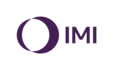- Knowledge Base
- Products
- Robotics
TM5 Cobot FAQs
Starting the Robot in Safe Startup Mode
Safe Startup mode should be used when you don't wish the robot arm to move during it's initialisation in order to avoid a potential collision. The robot will boot without moving and then robot arm can be manually manipulated to avoid hazard.
Start with the Control Box powered off
Press the E-Stop button on the Robot Stick, then press Power button on the Robot Stick, the 3 status LED's on the Robot Stick will flash
Wait for LED ring on robot arm to blink in light blue, robot arm can now be manipulated manually using the Free button
(Note that servos will not be powered in this state and therefore manual manipulation will require more effort than normal)
My USB memory stick is not recognised
A USB memory stick can be used for import and export of objects such as programs, components and TCP
In order for the control box to recognise the USB memory stick you must ensure that it is configured as follows:
1. Device name must be set to TMROBOT
2. Device must be formatted with file system type NTFS
How Do I Update The Firmware On My Robot?
How do I update the firmware on my robot?
Step 1 – Format a USB as NTFS and rename it “TMROBOT”.
Step 2 – Copy the unzipped firmware onto the root directory of the USB.
Step 3 – Insert the USB into the robot control box and navigate to Settings > System Update.
Step 4 – A “.tmr” file present on the USB should be visible on this page. Click OK to start the update.
DO NOT remove the USB during the update process. When the update is complete the Robot will switch OFF. It is then safe to remove the USB and turn ON the robot.
Please note that a firmware update should be performed with a screen directly attached to the control box.